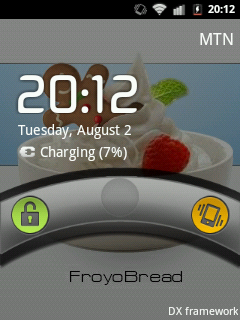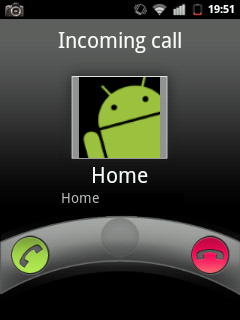Get free US land line on your X10 Mini Pro
So, last week I wanted to sell some stuff to eBay US but I can't proceed because eBay is asking for a US land line number so they can call me and verify my account. Of course how can I get one when I'm from outside US and I really don't know anyone from there. I resorted to Google and discovered this neat trick that does only gives you a land line number but also allows incoming calls.
What I am going to use is a service called VOIP. Some of you don't know it (like me, lol) so here is a brief description of what VOIP is.
VoIP stands for Voice over Internet Protocol. It is also referred to as IP Telephony or Internet Telephony. It is another way of making phone calls, with the difference of making the calls cheaper or completely free. The ‘phone’ part is not always present anymore, as you can communicate without a telephone set.
Having said all that we will now proceed to the procedure. Please be reminded that if you follow this tutorial carefully you will most likely to get it working.
3. On your X10 Mini Pro, head on to Market and install Fring. Register for a free account.
4. Once logged in, press the menu button then tap Settings then Add-ons. Then tap SIP.
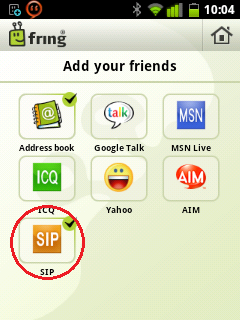 5. You should see a screen like this
5. You should see a screen like this
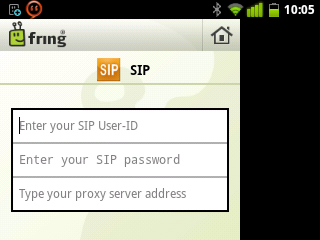 Enter these details:
Enter these details:
SIP User-ID: Your IPtel username WITH "@iptel.org"
SIP Password: Your IPtel password
Proxy Server: iptel.org
You should see a check on the SIP box when the connection is successful. You can now receive incoming calls on your very own US land line number. You may also use other apps aside Fring there are tons for free at the Android Market.
You can try if it is working by calling using iCall. It's very easy just download and install their application, dial your number and wait for your phone to ring.
4. Once logged in, press the menu button then tap Settings then Add-ons. Then tap SIP.
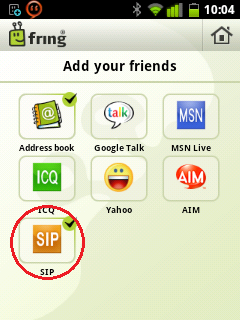 5. You should see a screen like this
5. You should see a screen like this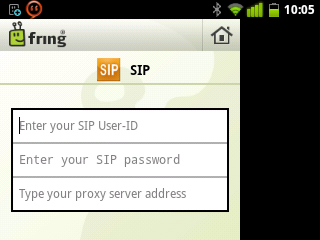 Enter these details:
Enter these details:SIP User-ID: Your IPtel username WITH "@iptel.org"
SIP Password: Your IPtel password
Proxy Server: iptel.org
You should see a check on the SIP box when the connection is successful. You can now receive incoming calls on your very own US land line number. You may also use other apps aside Fring there are tons for free at the Android Market.
You can try if it is working by calling using iCall. It's very easy just download and install their application, dial your number and wait for your phone to ring.